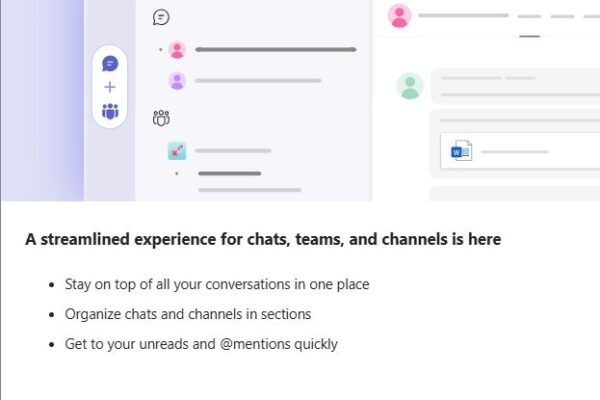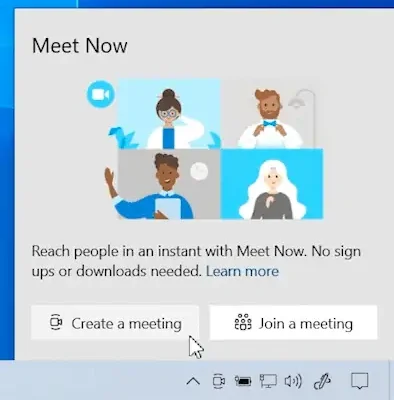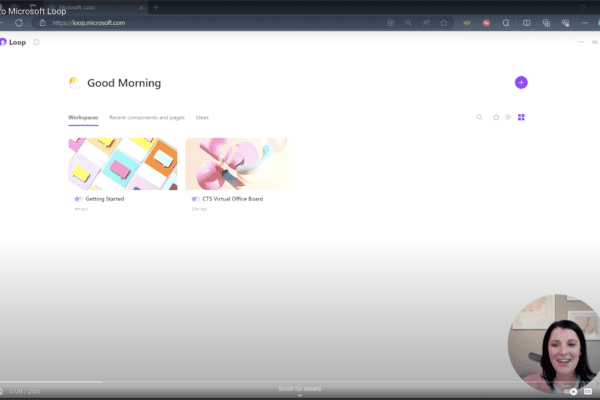How to set up your microphone and webcam in Microsoft Teams
When you open Microsoft Teams, click on your profile picture in the top right corner.
Navigate to settings and click devices.
If you’re using an external microphone and webcam, you can select your devices for a customized audio and video setup.
Once your preferred devices are selected, you can close out of the window and your settings are saved.
For more videos on how to better use Microsoft Teams, visit our series here.

Related Insights
Microsoft Teams streamlined experience for navigating chats, teams, and channels
April 23, 2025
Microsoft Teams Just Got an Upgrade: Here’s What Leaders Need to Know A new feature update quietly rolled out in Microsoft Teams and it could be a welcome change for busy teams… Read more
Try the Meet Now feature in Microsoft Teams!
April 16, 2025
Looking to connect on a video call instantly with your team? Try the Meet Now feature in Microsoft Teams! Whether it is a quick catch up, brainstorming session, or impromptu virtual meeting,… Read more
How to update your Out of Office and status settings in Microsoft Teams
May 8, 2024
Did you know you can update your Out of Office and status settings in Microsoft Teams to improve your communication and collaboration? Here are the steps: Click on your profile picture in… Read more