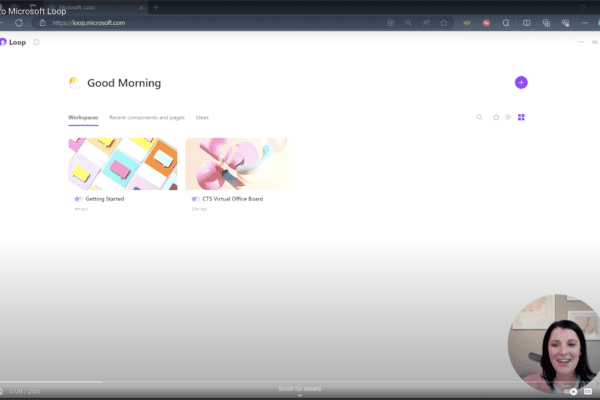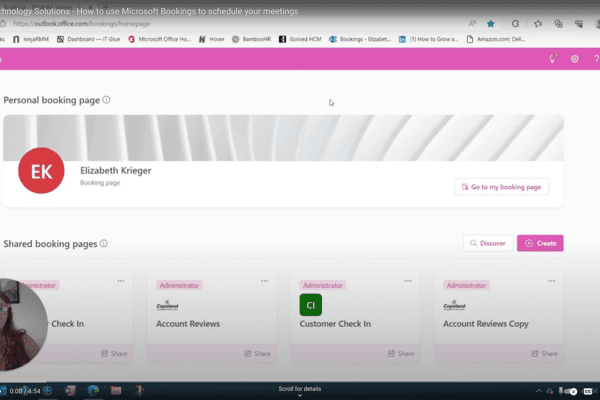How to update your Out of Office and status settings in Microsoft Teams
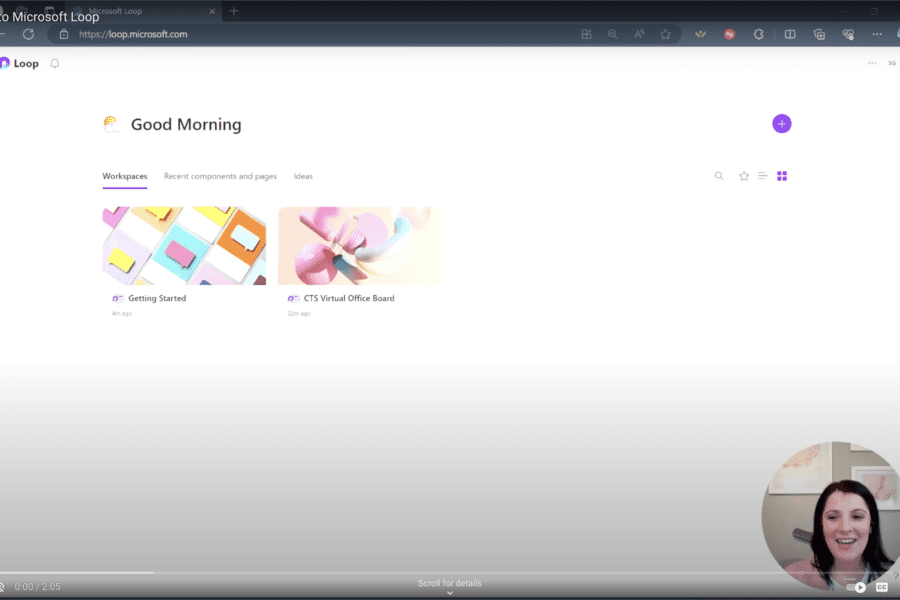
Did you know you can update your Out of Office and status settings in Microsoft Teams to improve your communication and collaboration?
Here are the steps:
Click on your profile picture in the top right corner of your screen.
Select your desired status from the list of options.
If you choose Do Not Disturb, you can set a specific duration for it.
You can also mark your location for the day and set a message visible internally to your team.
You can customize your status message and schedule it for a specific timeframe.
You can also set your Out of Office message through Teams.
By following these steps, your colleagues will have a better understanding of your availability and location, ensuring seamless collaboration and effective communication.
Here are some additional tips:
Use @mentions in your status message to direct people to the right person if you’re unavailable.
Keep your status message brief and to the point.
Update your status settings regularly to reflect your current availability.
By following these steps, your colleagues will have a better understanding of your availability and location, ensuring seamless collaboration and effective communication.

Related Insights
How to create a workspace with Microsoft Loop
March 9, 2024
Wondering how to get started with Microsoft Loop? Here’s how to create a workspace. One of our favorite aspects of Microsoft Loop is its ability to streamline ideas and project management within… Read more
Introduction to Microsoft Loop
February 22, 2024
What exactly is Microsoft Loop? It’s not just another tool—it’s a transformative platform reshaping the way teams work together in real-time. Gone are the days of scattered communication and disjointed workflows. Seamlessly… Read more
How to use Microsoft Bookings to schedule your meetings
August 15, 2023
Have you ever found yourself lost in a sea of chats, struggling to locate that crucial piece of information from a few weeks or days back? With the Control-F function, you can… Read more